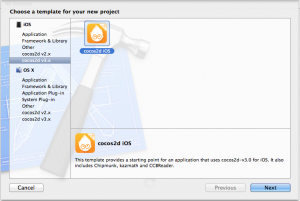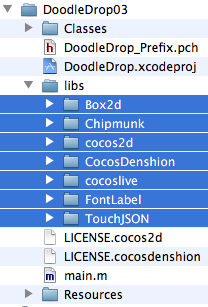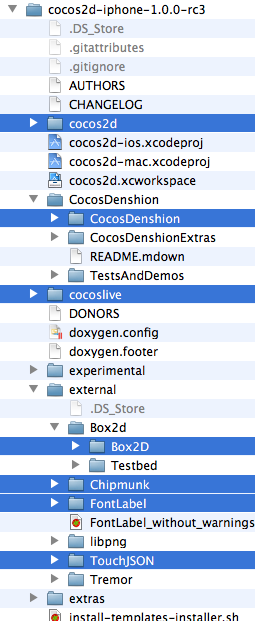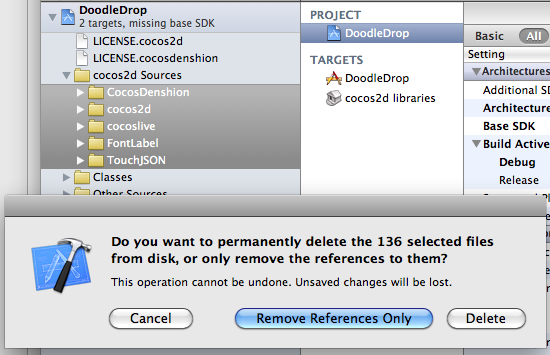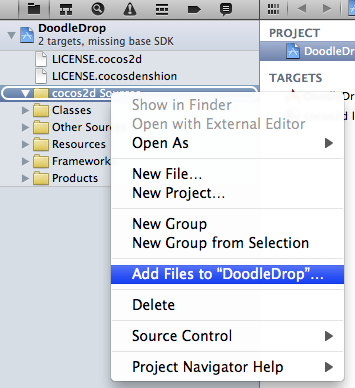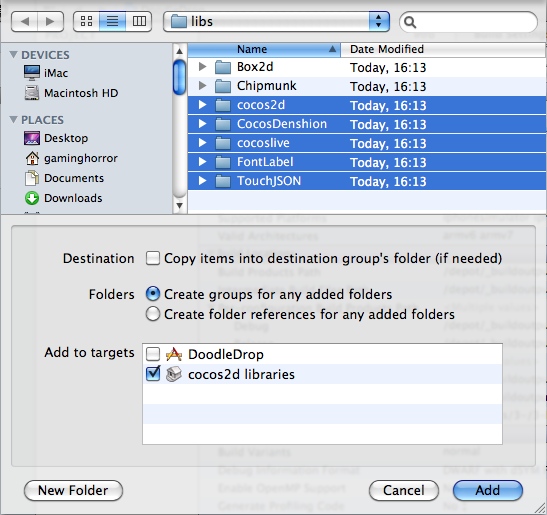A preview version of cocos2d-iphone v3 has been available for a couple days now. I thought I’ll take a closer look and summarize what’s been done, what’s working and what isn’t, what’s new and what’s old but revamped.
Installation
 The installer script has been revamped. It has a different name (install.sh) and different parameters (-force instead of -f).
The installer script has been revamped. It has a different name (install.sh) and different parameters (-force instead of -f).
The first thing I noticed is that the installer is downloading Chipmunk2D. Made me wonder why, so I double-checked to confirm: Chipmunk isn’t included in the archive. This means no offline installation.
I’ll explain later why Chipmunk isn’t included.
Project & File Templates
In the preview there’s only one project template. It doesn’t demo any physics features, it’s your typical “Hello World” example with buttons.
There seems to be an issue with the template where any attempt to save it to a custom location caused Xcode to crash. In fact every time the “Save File” sheet came up and I didn’t click on “Create” right away, Xcode would crash. That’s just one of the reasons why it’s still a preview.
The CCNode File Template isn’t worth mentioning at this point, it creates an empty Objective-C class and is barely different from the regular Objective-C class template at this time.
Hello World v3
Continue reading »
A couple months ago I wrote a tutorial explaining how to upgrade Cocos2D in an existing project.
I was able to cut the description down to only five concrete steps, but there’s still a lot of text to follow and caveats to consider. I designed Kobold2D exactly to make it easy to solve the issue of upgrading projects to newer versions of the game engine.
The most frequent questions I get from readers of my Learn Cocos2D book:
- “Where can I download the source code?”
- “Why do I get compile errors in CCLabel?”
- “Is there an updated version of CCAnimationHelper?”
They all boil down to the fact that the book was written against cocos2d-iphone v0.99.5 with some projects using v0.99.4 and a few even had used v0.99.3.
Unfortunately this is also why some readers deducted one or more stars in their Amazon book reviews. Even more unfortunate because the changes that break the code were entirely cosmetic (renamed classes, function parameters removed or re-ordered, deprecated functions in favor of others). All changes required only fixing the lines using one of these outdated classes (CCLabel, CCLayerColor) or functions (bitmapFontAtlasWithString, frameWithTexture, …).
Quick List of Changes
I kept track of the changes I made to the source code. This is what it boils down to:
- remove: EAGLView viewWith… -> remove last parameter: preserveBackBuffer:NO
- remove: CCSpriteFrame: frameWithTexture -> remove last parameter: offset:CGPointZero
- remove: CCAnimation: animationWithName -> animationWithFrames & remove last parameter: frames
- rename: CCLabel -> CCLabelTTF
- rename: CCBitmapFontAtlas -> CCLabelBMFont
- rename: CCBitmapFontAtlas: bitmapFontAtlasWithString -> labelWithString
- rename: CCXxxxxTransition -> CCTransitionXxxxx
- rename: CCColorLayer -> CCLayerColor
- rename: CCQuadParticleSystem -> CCParticleSystemQuad
- rename: particle system: centerOfGravity -> sourcePosition
- change: particle system: use NSUInteger instead of int for initWithParticleCount
These are the changes affecting the book’s source code. There were some more changes in the cocos2d-iphone engine, for example some actions have been renamed as well.
Good News: Updated Source Code for v1.0
I updated the book’s source code to use cocos2d-iphone v1.0.0 rc2. Once the v1.0 final is released I’ll make another update.
You can get the book’s source code from the Learn Cocos2D Book product page (scroll to the bottom), or via this direct download link. The download is about 100 MB and contains all the chapter’s source code plus some extra projects not mentioned in the book, and all of them (over 70!) are now using cocos2d-iphone v1.0.
Note: This code obviously differs slightly from the code described in the first edition of the Learn Cocos2D book, so you should get the unmodified v0.99.x book source code as well.
Upgrading to Cocos2D v1.0
I also recently wrote a tutorial outlining the steps to update an existing cocos2d-iphone v0.99.x project to v1.0 in case you have an existing project that you’d like to upgrade to the latest Cocos2D version.
Learn Cocos2D: Second Edition
All these changes will be reflected in the second edition of the Learn Cocos2D book.
The second edition will be released summer 2011, likely around July to August. This is my estimate based on the fact that my work is scheduled to be completed on June 27th, and I’m working hard to keep that (tight) schedule.
Actually, make that we are working hard. The second edition of the Learn Cocos2D book will have contributions from a co-author. Someone who is well-known in the Cocos2D community! To be unveiled. 
Upgrading cocos2d-iphone is a recurring issue for many developers but since it happens so infrequently during the lifecycle of a project, there’s just no routine to follow. Eventually you might want to upgrade cocos2d-iphone, so the question arises: how do you do that with the least amount of trouble?
As I’m going through the process of updating over 70 (!) Xcode projects for the second revision of my Learn Cocos2D book, I thought I should outline the steps to upgrade an existing Xcode 3 project which uses cocos2d-iphone v0.99.x to a Xcode 4 project that uses cocos2d-iphone v1.0.x.
Prerequisites: software update
Obviously, you want to download the latest cocos2d-iphone version and unzip it to any directory. Just remember where you unzipped it because that’s where you’ll copy the new library folders from.
You also want to make sure you’ve upgraded to Xcode 4 by now, by installing the iOS 4.3 (or later) SDK, if you haven’t done so already.
Caution: Make sure Xcode is closed during the first steps.
Step #1: delete libs folder contents
In your project’s folder, in this case DoodleDrop03, select all folders in the libs folder and delete them without mercy:
You’ll end up with an empty libs folder. In other words, don’t delete the libs folder itself or in case you did, make sure you re-create the libs folder.
Caution: The reason why I delete all the libraries in the libs folder instead of simply overwriting the libraries with new ones is simple: you can expect the updated cocos2d-iphone version to have removed or renamed some files. By first deleting all libraries you can be sure that no “zombie files” exist which are no longer used but might still be compiled when you later re-add the libraries. Such zombie files would screw up the build process and generate errors like “Duplicate defined symbols” and other such mishaps.
Step #2: copy the library folders
The first thing you’ll notice when you want to upgrade the libs (Box2D, Chipmunk, cocos2d, CocosDenshion, cocoslive, FontLabel and TouchJSON) is that they’re in different folders in the cocos2d-iphone project that you’ve downloaded and unzipped.
Make sure you select the exact same folders that are selected in the screenshot below:
This difference in folder layout can be a bit confusing. What you need to be aware of is that the Box2D, Chipmunk, FontLabel and TouchJSON folders are in the external folder in the cocos2d-iphone project. Furthermore, the Box2D folder that you should copy is a subfolder of Box2d. Note the difference in capitalization of the letter D. You want to copy the folder with the uppercase D: Box2D. The same goes for the CocosDenshion folder, you should select the CocosDenshion folder inside the CocosDenshion folder.
Caution: Make sure you don’t select the Box2D Testbed folder - if you do and copy that as well, Xcode 4 might lock up building the project, consuming 100% CPU power and requiring a force quit to shut it down.
Note: If you use only Chipmunk or Box2D physics, or neither of them, you can skip copying these folders of course.
To complete the copy opertation, go to the libs folder and paste the copied library folders so that you end up with a libs folder that looks exactly like the image in Step #1.
Tip: If you prefer drag and drop you can just drag the selected folders from one Finder window to another onto your project’s libs folder. This may be easier to do but you should remember to hold down the Option key while dropping so that you actually copy the folders instead of moving them. The copy operation is indicated by the green + icon underneath the cursor as you drag & drop while holding the Option key.
Step #3: Remove Library References
Open your project in Xcode 4 now.
Select all groups under the cocos2d Sources group and hit Backspace to delete these groups (or right-click and choose Delete). You will be prompted with a dialog like in the screenshot below.
Make sure you select the default option Remove References Only to avoid deleting the new library folders you just copied:
Once you’ve removed the libraries groups, the cocos2d Sources group should be completely empty. You just got rid of all the old references, saving yourself from any potential compilation errors caused by references to files which may not exist anymore.
Step #4: Add Library Folders
Next you want to re-add your library folders. Select and right click the cocos2d Sources group and select Add Files to “NameOfYourProject”…:
Browse into the project’s libs folder and select all the library folders that you need in your project.
You may have noticed that my project doesn’t use any physics engine, so I decided to not add them here. If you do use Box2D in your project you would want to also select Box2D of course. Likewise if you use Chipmunk.
Note: While it’s not a problem to add both physics engine folders, doing so might increase your App’s size.
Now, here’s where you need to be careful with the options! You want to make sure they’re set exactly as in the screenshot below. Most importantly, when adding files Xcode will default to add the files to the project’s main target (in this case DoodleDrop) instead of the cocos2d libraries target.
Make sure that only the cocos2d libraries target is selected to avoid any build errors:
Step #5: Build it!
You should now try and build the project. If you’re lucky, there won’t be any errors and you can continue with your work.
But most likely, depending on your project’s complexity and the changes made to cocos2d-iphone, you may have to fix any build errors that occur. Most of them are likely to be caused by classes that have been renamed or functions that have been deprecated. In this case you’ll have to find out through the API Reference and release notes what the changes are and how to fix them.
Fixing the “missing base SDK” message
One common issue that occurs specifically to older projects is the “missing base SDK” error. I think it was the Xcode version introduced with Mac OS X Snow Leopard (released Aug. 28th 2010) that eventually fixed this dreaded issue by adding a “latest iOS” option for the Base SDK Build Setting.
If you see a message like this (especially if it gives you a compile warning or error):
![]()
You should change the Base SDK Build Setting of your project to use the “Latest iOS” setting:
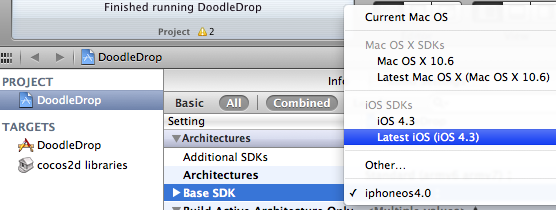
Note: In some cases it may be necessary to close Xcode 4 and re-open it to make the “missing base SDK” message go away.
Correctly Inheriting Build Settings
Normally, all targets in Xcode inherit the Build Settings of the project by default.
However, once you’ve made any change to any Build Setting at the target level this Build Setting will no longer inherit changes made to the same Build Setting on the project level. The default reaction by many developers is often to bite the bullet and check and re-check the Build Settings of the project as well as all targets, and to make the same change as many times as you have targets in your project.
Don’t do that, there’s a better and easier way!
You can have a Build Setting at the target level to default back to inherit the Build Setting defined at the project level. Likewise a Build Setting at the project level can be set to inherit from the OS default setting. In the screenshot below I have purposefully changed the Build Setting at the target level:
![]()
To have it default back to the project setting, which is Latest iOS (iOS 4.3) all you need to do is to select that Build Setting and hit the Delete key:
![]()
Tip: Switching from the Combined to the Levels view when reviewing the Build Settings makes it easy to see which Build Settings are inherited and which aren’t. You’ll also notice that any Build Setting that has been changed at the current level and doesn’t inherit its value anymore is printed in bold letters.
That’s it!
Happy coding with your newly updated cocos2d-iphone project! This upgrade tutorial will also be printed in the second revision of the Learn Cocos2D book.
Tip: With Kobold2D it will be even easier to upgrade your project because a simple copy & paste of the files in the kobold2d folder will suffice. If there are ever any additional steps to follow we’ll describe them in detail of course.