Tutorial: cocos2d Xcode Project: Adding Targets for Debugging Crashes
Search my cocos2d for iPhone FAQs & Tutorials
Please note that the blog search in the upper right corner doesn’t search my FAQs and Tutorials.- Note: please do not share direct download links to PDF files, the download links expire after a couple minutes!
To be able to better debug crashes which are often caused by trying to call methods on released objects or over-releasing objects, we want to add yet more copies of our Targets. We'll then add some debugging flags to the executable of each of the new Targets.
Duplicate a Target
Select a Target and Duplicate it. You should then rename the duplicated Target. Replace the appended "copy" suffix with something more meaningful, i've chosen to suffix the Targets optimized for Memory Debugging with "-MEMDEBUG".
Edit Target Properties, change Info.plist
As always make sure that All Configurations is selected. Locate the "Info.plist File" setting and modify it so that it points back to the original target's Info.plist. Don't forget the path. In this case i made a copy of the LITE version target so the Info.plist File is in "Resources/Info-Lite.plist". After you've done that you should go to the Resources folder and delete the Info.plist that is created when duplicating a target and suffixed with "copy". We don't need it, we want the duplicate Target to use the same Info.plist than the original.
Run Static Analyzer Build Setting
In addition, enable the "Run Static Analyzer" build setting so that your code is analyzed and automatically checked for the most common issues, such as potential memory leaks, over-releasing an object and many, many more.
(Note: i'm currently having problems with this build setting, it does not find any issues even if i write code with very obvious issues. I'm investigating. If you have any idea why Build & Analyze isn't working please let me know.)
Executable: Get Info
This time, choose Get Info on the Executable (not the Target!). Switch to the Arguments tab and click to + button at the bottom which adds environment variables. Add the following environment variables by entering the name and then the value as strings:
NSZombieEnabled YES
NSDeallocateZombies NO
NSAutoreleaseFreedObjectCheckEnabled YES
NSDebugEnabled YES
NSHangOnUncaughtException YES
MallocScribble YES
MallocPreScribble YES
MallocGuardEdges YES
MallocBadFreeAbort YES
NSZombieEnabled is the most important setting. It will print out the address of the object that has caused a crash if the crash is caused by accessing an already released object. The other settings catch other memory related issues. You can learn more about NSZombieEnabled at CocoaDev, more on the Malloc variables in Apple's documentation and CocoaBuilder has some additional info on the debugging variables.
Environment Variables added
This is what it should look like after you're done. Repeat these steps with all Targets so that you end up with MEMDEBUG copies of each target.
Take note that these variables increase memory consumption by a large amount. You probably won't be able to run the MEMDEBUG builds on the iPhone/iPad. They are meant to be used with the Simulator where you have plenty of memory available.
Example output
Let's see what happens if we maliciously over-release an object. In this case our HelloWorld CCLabel object.
When it crashes, NSZombieEnabled prints out the reason for the crash. In this case it tells us:
*** -[CCLabel performSelector:]: message sent to deallocated instance 0x4765340
In other words, someone wanted to call a method on the label object which was already deallocated (due to over-release). Now the message in itself doesn't point you to the exact problem but what it does is to show you exactly which object caused the crash. Note that you can more easily pinpoint potential issues like over-releasing an object by using the CLang Static Analyzer. In Xcode 3.2 this feature is now part of Xcode.







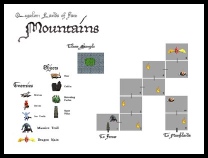
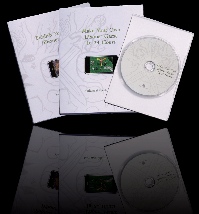
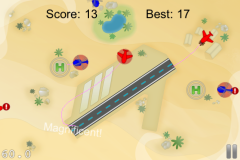

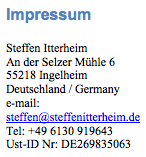
I get “cocos2d.h:No such file or directory” when trying to #import “cocos2d.h”
what am I missing?
ups, the path to the source code was wrong.
This tutorial is toooo long.
Is there a short version ? I spent two hours on this and as I expected nothing works.
For begininers its not going to work
Great info! Thanks! However, the script is building the .ipa file before it does the codesign step. Have things changed in Xcode? How do I get the script to run after the codesign step?
I tried twice to follow your tutorial step by step using cocos2d 0.99.5-rc1, Xcode 3.2.5 and iOS 4.2.1, but I keep having problems when building and running on device.
The weird thing is I have no problem at all running the template on simulator!
To be more clear:
I’m trying to build and run following the final step of “Getting our Project Template to build minimal cocos2d code” section.
Running on simulator works perfectly, running on device (iphone4) crashes after splash screen with this message on console:
“Program received signal: “EXC_BAD_ACCESS”.
warning: Unable to read symbols for /Developer/Platforms/iPhoneOS.platform/DeviceSupport/4.2.1 (8C148)/Symbols/Developer/usr/lib/libXcodeDebuggerSupport.dylib (file not found).
Previous frame inner to this frame (gdb could not unwind past this frame)”
By stepping with debugger I found the app crashes on line 98 of AppDelegate.m:
“// make the View Controller a child of the main window
[window addSubview: viewController.view];”
I see there are little differences from your (great) tutorial and Xcode/cocos2d new templates, mainly for the use of RootViewController, may this crash be related? (I already added RootViewController.* to my template)
Has anyone found a fix to this problem?
Please please please help me, this thing is driving me crazy =/
Thanks
It might be related. Have you tried the version on github? https://github.com/GamingHorror/cocos2d-project
That version is tested with 0.99.5
But I recently started getting those “could not unwind” errors … I was able to fix them by changing the compiler in all referenced projects back to GCC.
Bingo!
Thanks a lot, you point me to a fix.
I had already tried with your latest github version, without luck.
I followed your suggestion, changing the compiler to GCC 4.2 on all projects (both cocos2d-project and cocos2d-ios) and it worked!
I suppose the problem was in compiler setting for cocos2d-ios, it was set to LLVM compiler 1.6.
If I set compiler to different version for the two projects, I always get that crash, when using same gcc version, everything is ok.
I tried also with LLVM GCC4.2 on both projects and it works too.
Probably I never met this problem since using cocos2d built-in templates everything get compiled using gcc without further setting.
Thanks a lot for your tutorials… and for fast replying too
Hi Steffen
To upgrade a project created with your template from e.g. 0.99.5 rc1 to the final 0.99.5 I just need to copy over the cocos2d-IPhone folder?
I would assume yes but thought of asking since it does not clearly covered in the main points/links at the top of this tutorial
Correct, although you should keep a copy of the old folder just in case.
I receive a lot of EAGLView may not respond to …xxx warnings, and I believe these are the undeclared selectors you are mentioning in your comment. How can I fix it? Only with turning off the treat warning as error option or also by changing the code?
I didn’t understand where to implement the code from your comment on this tutorial.
BTW, the entire tutorial is really great!!
If you get these errors then it’s because the EAGLView has changed in the latest cocos2d version. It should work with the cocos2d-project that you can get from github: https://github.com/GamingHorror/cocos2d-project
Hi
1st: GREAT job on this PDF. Realllly appreciated.
I just did the first part up to Helloworld with the 99.5 version. (up to page 43 of pdf)
You might want to update a bit, the part where we get the AppDelegate from Helloworld sample : since in 99.5 Cocos changed the samples so that for exemple main.m does not exists main() is in the delegate.m file.
Continue the great work.